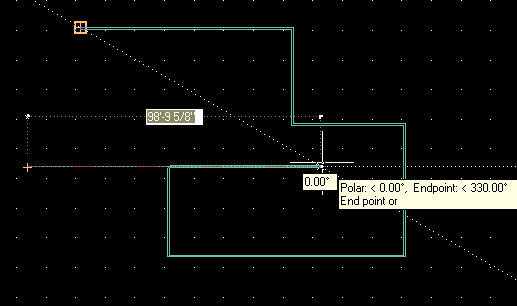 Well, Autodesk has heard our grumblings. In the 2006 and 2007 releases they have introduced Dynamic Input. This setting is down on your status line as simply DYN, and will enable you to free up some of that precious real estate on your screen. When you first turn it on, you might say to yourself, "what in the world is all that junk on my screen." But before you wipe it all out by turning it off... look at it... it's the command line information in your drawing area.
Well, Autodesk has heard our grumblings. In the 2006 and 2007 releases they have introduced Dynamic Input. This setting is down on your status line as simply DYN, and will enable you to free up some of that precious real estate on your screen. When you first turn it on, you might say to yourself, "what in the world is all that junk on my screen." But before you wipe it all out by turning it off... look at it... it's the command line information in your drawing area.With the use of Dynamic Input, you can turn off or at least collapse your command line and the screen instantly gets larger. You might be thinking that you need it at first, and thats fine. With the auto collapse capability, you can wean the command line way slowly. Below I have the command line both minimized and expanded, but it still takes up less space.

This not only saves you screen space, but it will also enable you to keep your eyes focused on your crosshairs. No more looking up and down.. back and forth from your command line to your crosshairs. With the Dynamic Input prompting you next to your crosshairs, your eyes can stay focused on your drawing.
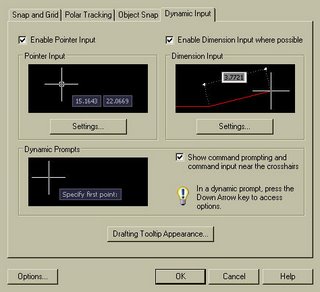 To try this feature out you can simply click the DYN button on the status bar at the bottom of the screen. Right click on it and go into the settings to make sure all the check boxes are checked as you see here to the left.
To try this feature out you can simply click the DYN button on the status bar at the bottom of the screen. Right click on it and go into the settings to make sure all the check boxes are checked as you see here to the left. Take back that screen. No, we can't go back to DOS, and really, we don't even want to. But we can advance forward with the new features and tools without the command line taking up our screen space.
No comments:
Post a Comment