I want to thank those who recently blogged about my site. I appreciate the kind words. I am aware of the following bloggers that have mentioned this site.
A big thanks goes out to JTB World Blog, Beside the Cursor..., and RobiNZ CAD Blog for the recent publicity!
A place for Building Designers and Engineers to keep up with my continuous knowledge growth as an Application Engineer for Autodesk products.
Search This Blog
Thursday, August 31, 2006
Friday, August 25, 2006
Out of the Box Property Sets
Property sets are like place holders for data that can be used to analyze your project. You can create any property set you need in Style Manager. ADT comes with several property sets out of the box, but they are not loaded automatically. Some of them will load when you insert a schedule or a tag. I was trying to set up a template, and I wanted to customize the property sets in the template. I had trouble figuring out a way to get the property sets loaded. I came up with a short cut to get all the "out of the box" property sets loaded into your current drawing.
On the documentation tool palette, copy and paste an existing tag tool. It does not matter which one-- I used the door tag tool. Rename your copied tag tool "Property Sets." Right click and go into the properties. Inside properties, change the type to "Property Set Data".
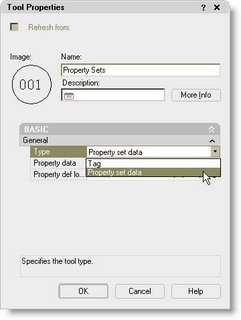 Then click on the icon in the property data box to open up the Add Property Sets dialog box. Select all and pick OK.
Then click on the icon in the property data box to open up the Add Property Sets dialog box. Select all and pick OK.
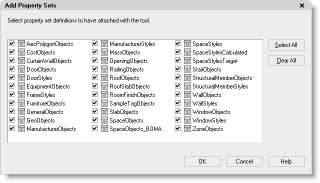 When this tool is used in your drawing, it will load all the available property sets. This is a great tip for CADD Managers who are trying to set up their templates. You can load all the property sets, customize them to meet your company needs, and save it as your template. When users insert schedules and/or tags, the property sets that work with that schedule and/or tag will already be loaded into their drawing. If the property set already exists in the drawing, this ensures they are using the company standard property set.
When this tool is used in your drawing, it will load all the available property sets. This is a great tip for CADD Managers who are trying to set up their templates. You can load all the property sets, customize them to meet your company needs, and save it as your template. When users insert schedules and/or tags, the property sets that work with that schedule and/or tag will already be loaded into their drawing. If the property set already exists in the drawing, this ensures they are using the company standard property set.
On the documentation tool palette, copy and paste an existing tag tool. It does not matter which one-- I used the door tag tool. Rename your copied tag tool "Property Sets." Right click and go into the properties. Inside properties, change the type to "Property Set Data".
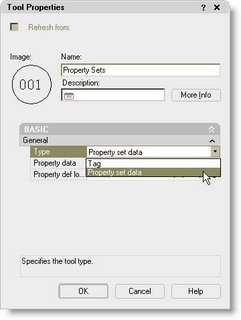 Then click on the icon in the property data box to open up the Add Property Sets dialog box. Select all and pick OK.
Then click on the icon in the property data box to open up the Add Property Sets dialog box. Select all and pick OK.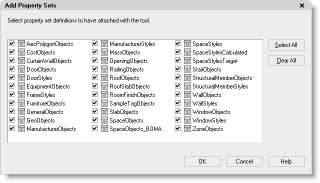 When this tool is used in your drawing, it will load all the available property sets. This is a great tip for CADD Managers who are trying to set up their templates. You can load all the property sets, customize them to meet your company needs, and save it as your template. When users insert schedules and/or tags, the property sets that work with that schedule and/or tag will already be loaded into their drawing. If the property set already exists in the drawing, this ensures they are using the company standard property set.
When this tool is used in your drawing, it will load all the available property sets. This is a great tip for CADD Managers who are trying to set up their templates. You can load all the property sets, customize them to meet your company needs, and save it as your template. When users insert schedules and/or tags, the property sets that work with that schedule and/or tag will already be loaded into their drawing. If the property set already exists in the drawing, this ensures they are using the company standard property set.
Tuesday, August 22, 2006
Layer Key Overrides
ADT does a great job of placing objects on the correct layer. As I am drawing, I rarely look at the layers that the program is placing items on. It puts walls on a wall layer, doors on a door layer, etc...
But what happens when I need to put a wall on a wall-demo layer? Hmmm... Do I have to manually create that layer and use the change properties to change it? If you don't know about the Layer Key Overrides, then you are probably doing that manually.
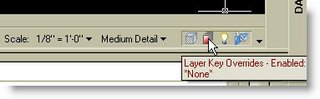
ADT has a built in tool that few users are taking advantage of. The Layer Key overrides will allow you to temporarily override the layer that the objects are placed on. If I need to draw a wall on a wall-demo layer, all I have to do is to turn the layer key override on and set the status to Demo. As long as it is on, any object that I place will be put on a layer with a -demo extension to it. If I place a door, it will be put on a door-demo layer.
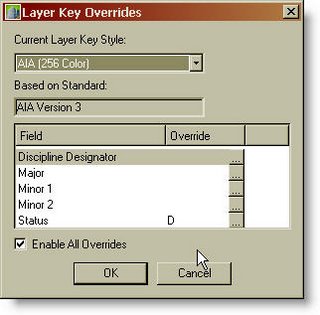

When I am finished drawing demo items, I simply turn the layer key override off and it's back to normal.
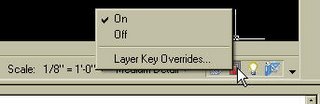
Layer Key Overrides - what a time saver. If you are not using them, check it out!
But what happens when I need to put a wall on a wall-demo layer? Hmmm... Do I have to manually create that layer and use the change properties to change it? If you don't know about the Layer Key Overrides, then you are probably doing that manually.
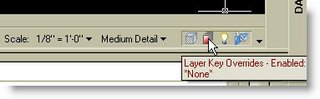
ADT has a built in tool that few users are taking advantage of. The Layer Key overrides will allow you to temporarily override the layer that the objects are placed on. If I need to draw a wall on a wall-demo layer, all I have to do is to turn the layer key override on and set the status to Demo. As long as it is on, any object that I place will be put on a layer with a -demo extension to it. If I place a door, it will be put on a door-demo layer.
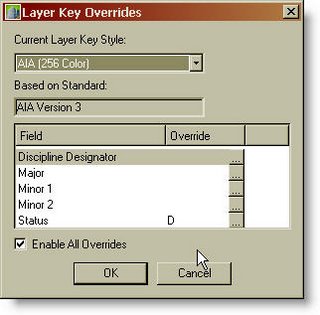

When I am finished drawing demo items, I simply turn the layer key override off and it's back to normal.
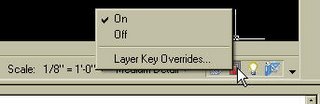
Layer Key Overrides - what a time saver. If you are not using them, check it out!
Tuesday, August 01, 2006
CAD Camp!
I am excited to announce that registration is open for this year's CAD Camp in Birmingham. It was just last October that I went to my first CAD Camp. What an experience!
I have to tell you a short story about my experience last year. I attended with two co-workers from my previous company. We drove down from Chattanooga, and as we drove, we were all talking about what we were expecting to learn from the day ahead. We were attending the opening keynote address, and I leaned over to my co-worker and told her that every time I attended one of these events, I was jealous of the speakers. I mentioned that I wanted to be up there presenting. She chuckled and we went on to our first training course.
This year I won't have to be jealous of the speakers. I will be teaching two classes with my co-worker, Alice Craig. I hope that you will plan to attend. Early registration is ongoing, just click on this link: CAD Camp. See you there!
I have to tell you a short story about my experience last year. I attended with two co-workers from my previous company. We drove down from Chattanooga, and as we drove, we were all talking about what we were expecting to learn from the day ahead. We were attending the opening keynote address, and I leaned over to my co-worker and told her that every time I attended one of these events, I was jealous of the speakers. I mentioned that I wanted to be up there presenting. She chuckled and we went on to our first training course.
This year I won't have to be jealous of the speakers. I will be teaching two classes with my co-worker, Alice Craig. I hope that you will plan to attend. Early registration is ongoing, just click on this link: CAD Camp. See you there!
Subscribe to:
Comments (Atom)