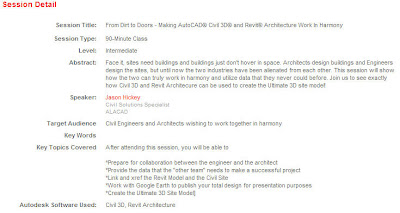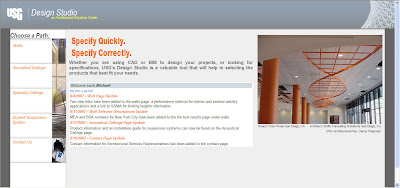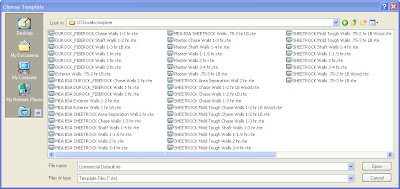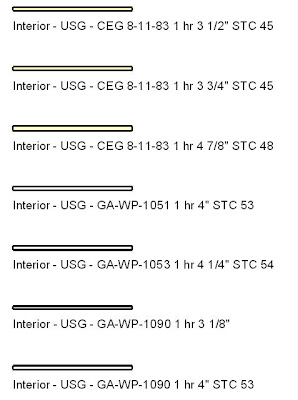If you are a subscription customer using Revit, then listen up. Autodesk has finally posted their Google Earth extension that you can download to add your project to Google Earth or bring a Google Earth image into your project. Simply log into your subscription site and look for the Revit Globe - Link. You will find it on the "Autodesk Building Solutions Product Modules, Add-Ons, and Enhancement" page.

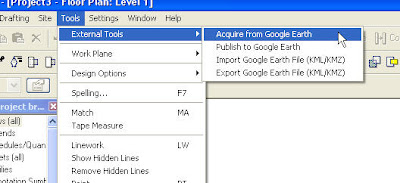
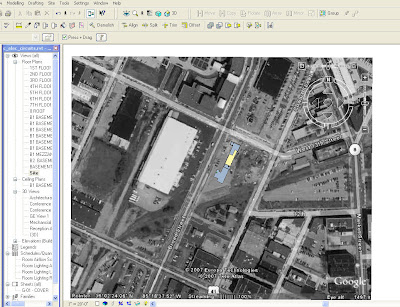 If you want to publish your 3D model into Google Earth, you will need to switch to a 3D view in Revit and use the Publish to Google Earth tool. This will add a Temporary Place to your list inside of Google Earth. You can then zoom and orbit to see how your building fits within its context.
If you want to publish your 3D model into Google Earth, you will need to switch to a 3D view in Revit and use the Publish to Google Earth tool. This will add a Temporary Place to your list inside of Google Earth. You can then zoom and orbit to see how your building fits within its context. 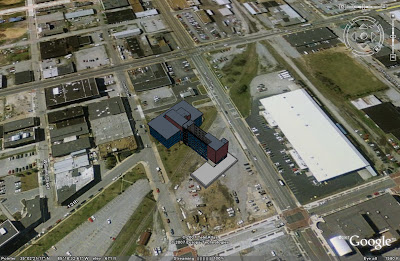
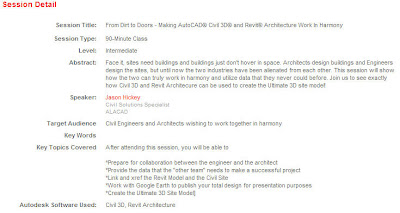

Once you have installed this, it will load some new commands to your Tools pulldown menu.
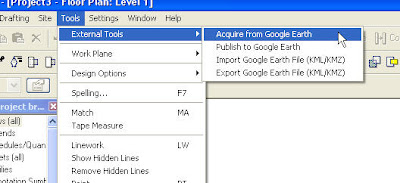
You must have Google Earth downloaded, installed, and running to use these tools. If you want to bring in an image from Google Earth, simple navigate to your site in Google Earth, then switch to Revit and use the Acquire from Google Earth tool. It works great for creating a site plan with the surrounding terrain.
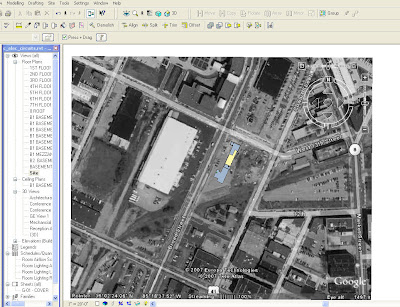 If you want to publish your 3D model into Google Earth, you will need to switch to a 3D view in Revit and use the Publish to Google Earth tool. This will add a Temporary Place to your list inside of Google Earth. You can then zoom and orbit to see how your building fits within its context.
If you want to publish your 3D model into Google Earth, you will need to switch to a 3D view in Revit and use the Publish to Google Earth tool. This will add a Temporary Place to your list inside of Google Earth. You can then zoom and orbit to see how your building fits within its context. 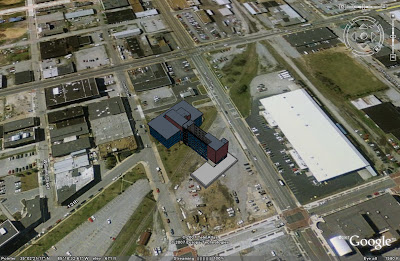
This is just a quick example of how you can begin to move your model to a site.
I will take this opportunity to advertise for one of the Autodesk University classes that I will be assisting with. It is not being advertised very well to the architectural community because it is listed in the Civil track. I am teaching "From Dirt to Doors" with my in-house Civil guru, Jason Hickey. Check it out the description below and sign up for it.
I will take this opportunity to advertise for one of the Autodesk University classes that I will be assisting with. It is not being advertised very well to the architectural community because it is listed in the Civil track. I am teaching "From Dirt to Doors" with my in-house Civil guru, Jason Hickey. Check it out the description below and sign up for it.