Hiding elements in Revit Architecture 2008 has some new features. The temporary hide feature in previous releases was just that-- temporary. When an element was hidden using the Temporary Hide tool, it would only be for that session. So, when a view with hidden elements was printed, all elements (whether hidden or not) would plot.
Let me introduce you to the new Persistent Hide tool. This will allow you to hide either individual elements or categories that will remain hidden and not plot. Prior to this tool, we would have to create some sort of view filter to hide elements.
This tool works by selecting the element that you want to hide in the view, right clicking and picking Hide In View. You can select either Elements or Category.
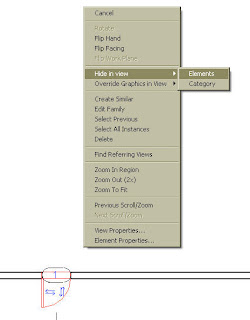 Once the element is hidden, you can select on the new Reveal Hidden Elements icon (the light bulb) on the View Control Bar at the bottom of the screen. When this is selected, all non-hidden elements will turn gray and you will get a bold magenta outline around your view to indicate that you are in a view hidden elements mode. Your hidden elements will be magenta as well. If you right click on a hidden element, you can select Unhide In View to unhide the element.
Once the element is hidden, you can select on the new Reveal Hidden Elements icon (the light bulb) on the View Control Bar at the bottom of the screen. When this is selected, all non-hidden elements will turn gray and you will get a bold magenta outline around your view to indicate that you are in a view hidden elements mode. Your hidden elements will be magenta as well. If you right click on a hidden element, you can select Unhide In View to unhide the element.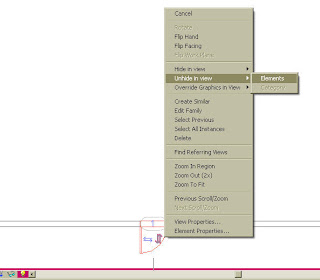
You can also turn temporary hidden elements into persistent hidden elements by selecting the element and picking on the Temporary Hide/Isolate icon (the sunglasses) on the View Control Bar. You will see a new option on the menu to Apply Hide/Isolate to View.
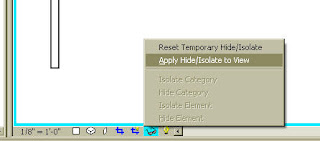
With the new Persistent Hide feature you can see what you want, and hide what you don't want to see and plot it that way. Hmmm... it actually works the way you want it to.
4 comments:
Thank you so much, i couldn't figure it out on my own.
i am new to revit2008 & am trying to print a 2D dwf with hidden elements which i generated with "File\Publish DWF". unfortunately, the hidden elements are still showing on the dwf (btw, the hidden element is the cadd xref dwg).
any suggestions ?
thanks.
As per the AutoDesk release service pack 2 for the compatibility with Windows Vista, i installed but after i run the service pack 2 intallation, it's not able to start the Autocad any more. Pleae assist me to run the software.
regards,
Mohiuddin
As per the AutoDesk release service pack 2 for the compatibility with Windows Vista, i installed but after i run the service pack 2 intallation, it's not able to start the Autocad any more. Pleae assist me to run the software.
regards,
Mohiuddin
Post a Comment