Revit MEP will allow you to indicate double home runs when circuiting electrical fixtures. This can be done by simply dragging a home run arrow from one electrical circuit to a fixture that is on a different circuit. The result will show a double arrow head on the home run and the circuit tag will call out both circuits.
 |
| Two Single Home Runs |
 |
| Double Home Run |
The one thing that has always bugged me about this is that Revit would also still show the home run arrow head tying the two circuits together. Every time I taught this, I was asked how do you get rid of the arrow head tying the two circuits together? Up until today, I did not think you could. I have now found a way and it is very simple.
All you have to do is to duplicate the plan using the Duplicate with Detailing.
As soon as the plan is duplicated the arrow head goes away.
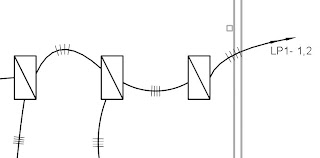 |
| Double Home Run Without Extra Arrow Head |
The only downside is that the duplicated plan must remain in the project. If the plan goes away then the arrow head comes back. Weird, but it solves the mystery of how to turn off the unwanted arrow head.

3 comments:
Weird, but thanks for the tip! I'll definitely share that w/ my students as well.
Good tip, and I know this is an old post, but is there a way to NOT show the double homerun arrow? (While still being able to tag the different circuits?)
Not sure I understand. You want to draw the homerun with no arrowheads? I do not know of a way to draw a homerun without arrows. If you tag a wire that is connection devices on the circuit, it will show the circuit information.
Post a Comment