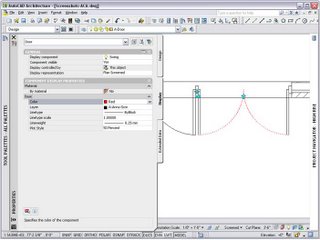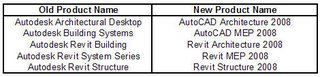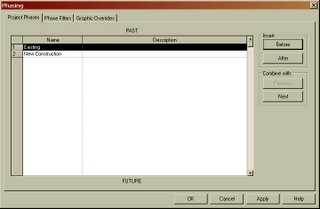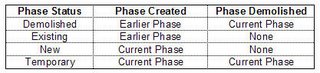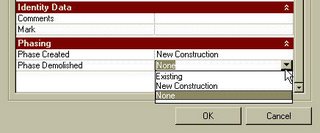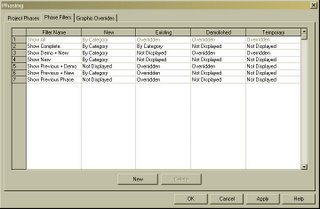Color Fills
Color Fill enhancements provide better control over the creation, management and display of color fill patterns. Because the software offers more options for conveying design ideas in plan, Revit families such as furniture, equipment, and floors no longer hide behind color fills. Maximizing valuable drawing real estate, the color fill legend reports only those color fills represented in the active view.
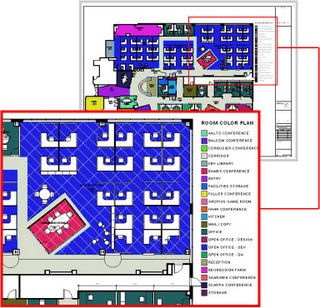
Revit Groups
Revit Groups, also known as repeating units, provide a modular design technique ideal for building types comprising of many rooms of similar size, shape, or configuration; such as, hospitals, hotels and apartment buildings. New workflow enhancements include the ability to load an RVT file as a group, save a group as an RVT, or change a group to a linked file. Additional enhancements include a new Group Edit Mode, which provides for the creation of elements while editing a group, numerous user interaction improvements, and the ability to exclude elements on an instance basis to accommodate special conditions.
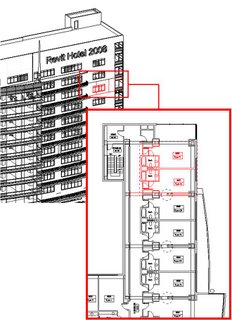
Dependent Views
Addressing the needs of firms managing large projects, dependent views provide a robust mechanism for segmenting projects across multiple sheet views. Coordination across sheets is automatically maintained between parent and dependant views helping to ensure model fidelity. All building information, including annotations, is kept accurate and up-to-date throughout the design process.
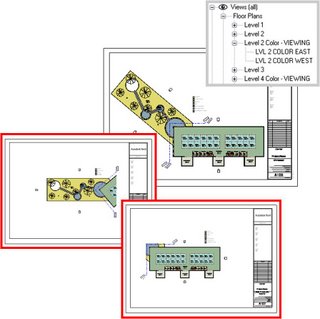
Match Lines & View References
The addition of Dependent views bring about the creation of new tools in order to support that documentation technique. An additional crop region called the Annotation Crop provides the ability to crop annotations in the view and is accessible from the view properties; Match Lines have been introduced to denote the boundary between two (or more) dependent views; View Reference is a new annotation that provides an associative connection from a parent view to a dependent view. Similar to section heads, the View Reference will automatically display a view’s number and sheet number once the dependent view is placed onto a sheet.
Masking Regions
History of Project: Prior to Revit Architecture 2008, Filled Regions were used, not only as intended, but also as a tool for obscuring or masking model geometry while detailing. The creation of a new Masking Region provides a tool with explicit masking functionality.
Benefit to User: The Masking Region tool provides a new method that is tailored for obscuring other elements. Masking Regions can be used in 2D model views as well as any 2D or 3D Revit Family (including detail elements and annotations).
With the new Masking Regions comes enhanced collaboration between Revit Architecture and AutoCAD. When viewed in DWG format, visual fidelity is maintained as Masking Regions obscure geometry beyond and appear opaque.
Autodesk VIZ and Autodesk 3ds Max Interoperability
Autodesk® VIZ or Autodesk® 3ds Max® software products can import or link 3D DWG™ files produced with Revit Architecture. Maximize your workflow by sharing model geometry, materials, and camera positions throughout the iterative design process. Create stunning photorealistic interior and exterior renderings to help sell your design ideas.
Graphical Overrides
Graphic overrides provide an ability to modify the graphic representation for a single element, thereby offering additional options for how elements appear in views. Graphic overrides also provide a visual method for hiding or revealing single elements or groups of elements by view. Settings are visually retained from session to session, reducing setup time in anticipation of plotting and printing.
File Linking
Offering more flexibility and easier management of linked model information, Revit links are organized within the project browser to provide new drag-and-drop management, together with quick and easy access to the Link Manager. Project visibility is significantly improved for the project team by displaying nested links within host files. The functionality of color fills is also enhanced as fills within host files are applied in linked views.